For different reason we need to send database report , data and other SQL Server database related stuff using E-mail . SQL Server provides E-mail functionality using “Database Email” feature. We can setup any E-mail in few simple steps.
Let’s follow below steps
Step 1:- Open “Management” option of object Explorer in SQL SERVER management studio.
You will find “Database Mail” option. now click on configure Database mail option as shown below
Step 2:- When you click on Configure database mail you will get below wizard screen
Step 3:- Click on next button then you will below screen which is basically provide you option to setup or manage existing profile . In our case we are going to create a fresh database mail so let the first default option as is as shown in below figure and click on next button
Step 4:- You will get below screen. Just give a unique profile name and click on ADD button which is highlighted
Step 5: Now this is the main setting of mail “SMTP settings”
In this screen we have to give proper E-mail address, password , SMTP server name & Port number. In below screen I used gmail settings for a my gmail account. You can use any email address
Step 6:- Once you assure that everything is perfect in above screen then click on OK button. When click Ok button this SMTP profile will be saved and you can find in below screen now click on next button
Step 7:- If you want you can make this profile as public default profile means default this profile will be use if someone wants to send mail from sql database. Now click Next button till the end of wizard you will following screens.
Step7:- Now click on Finish button then your setting will be actually saved in database and below screen will appear.
Now Once you close the above screen you are good to go.
You can test this by sending a test mail to your account using following screen
I hope this steps may help you to setup database email.
Enjoy Database E-mail and try to send a test mail to me also.
Enjoy !!
RJ

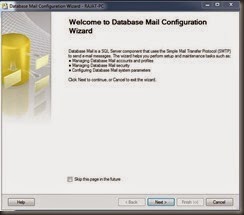




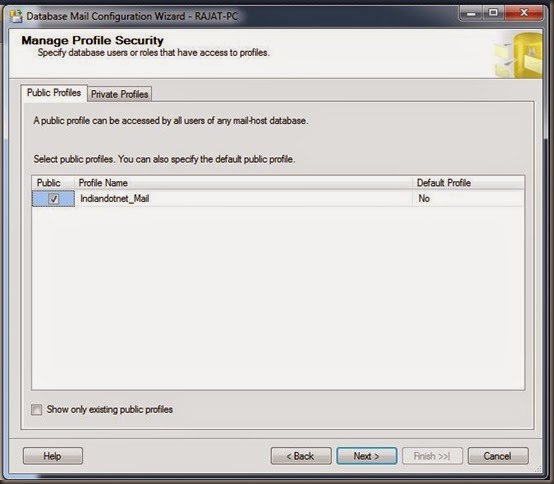




Good one!! Thank you!
ReplyDeletehtttp://www.code-sample.com/